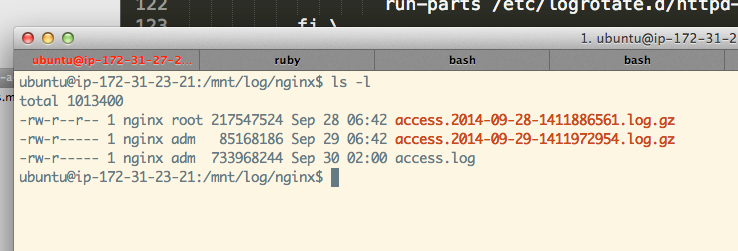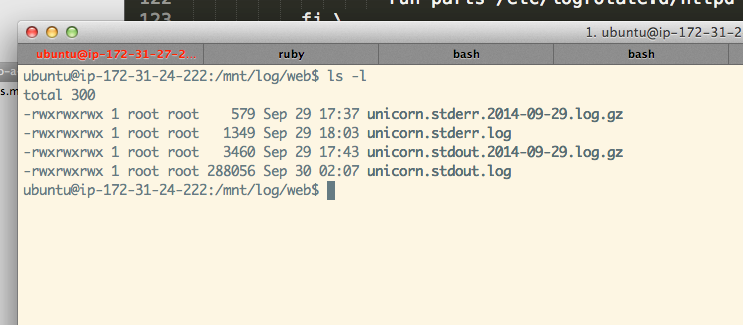Move Logs on AWS to a different drive
I am using Cloud66 to manage my servers which are built on EC2 Instances at AWS. I have some pretty big boxes - c3.2xlarge
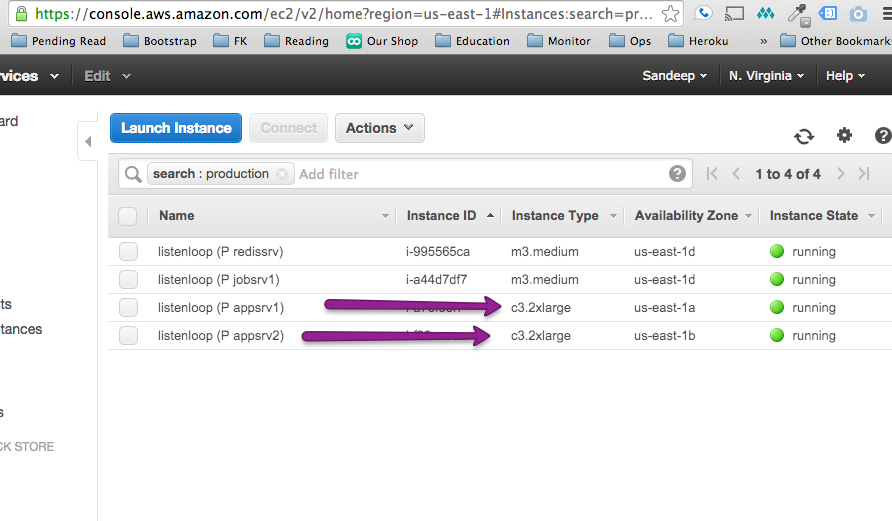
The specs on these box and pretty nice:
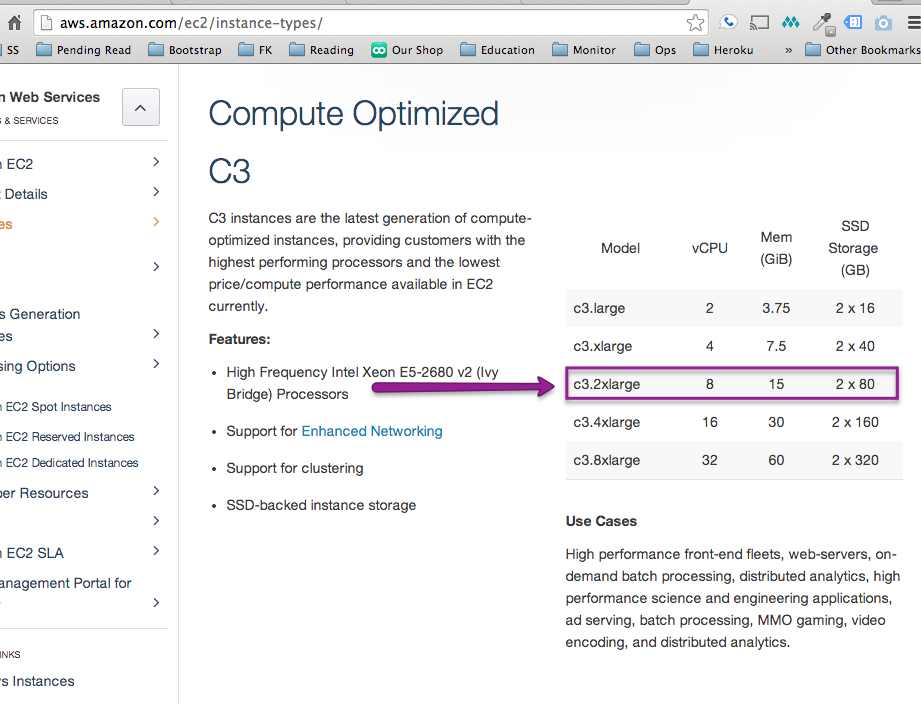
But for some reason df on my box shows:
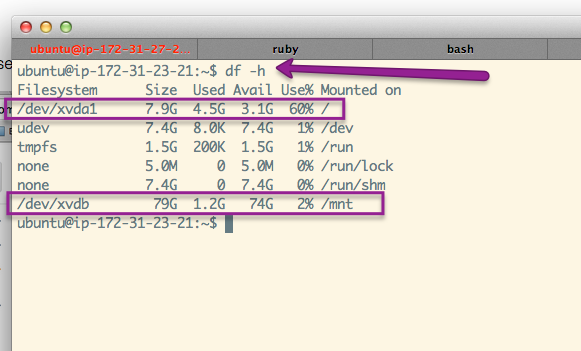
Note: I configured these boxes directly from cloud66 and this is how they are setup. My entire application is in / which is mounted on /dev/xvda1 and I have a big empty folder at /mnt which is mounted on /dev/xvdb.
Cloud66 Engineer Philip explained to me that is correct and this is what AWS gives:
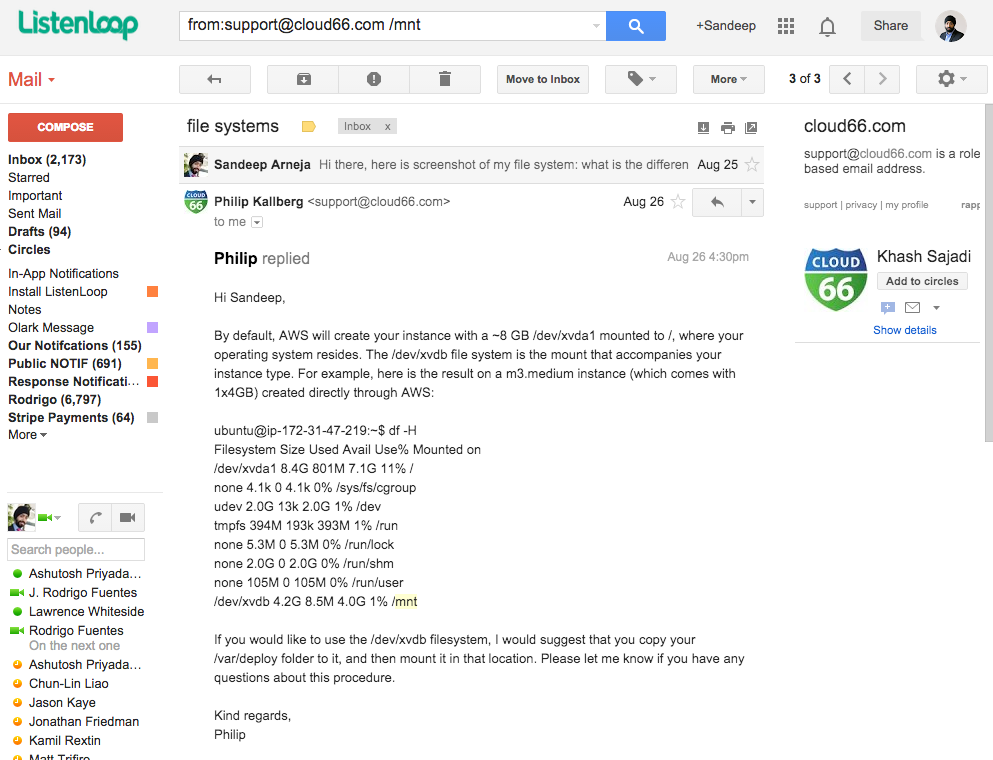
After my rails application is installed, gems are setup, plugins, imagemagick etc. etc. I only have ~3GB left on primary drive. This is not a lot of space. My logs alone on busy days are greater than 3GB.
I found that i have two sets of logs which grew very quickly on busy days:
$STACK_PATH\log\unicorn.*.log(Rails Server Logs)\var\log\nginx\access.log(Nginx Logs)
The goal of the rest of this post is to document the steps I took to move these logs to my /mnt 80GB ephemeral drive. Ephemeral means that if you change the instance type for the server you will lose it.
-
Setup new log directories:
sudo su - cd /mnt mkdir log cd log mkdir nginx mkdir web # Create empty log files for unicorn as it will complain with files being present cd /mnt/log/web echo "" > unicorn.stdout.log echo "" > unicorn.stderr.log # ease out permissions as various process being run by various users need to access them: chmod 777 -R /mnt -
Make Nginx send logs to the new directory
# /etc/nginx/cloud66_nginx.conf error_log /mnt/log/nginx/nginx_error.log; access_log /mnt/log/nginx/access.log varnish_log; -
Make Unicorn send logs to the new directory
# $STACK_PATH/config/unicorn.rb stdout_path "#{ENV['LOG_PATH']}/web/unicorn.stdout.log" stderr_path "#{ENV['LOG_PATH']}/web/unicorn.stderr.log" -
Add Env Variable which has location of new log directory
LOG_PATH=\mnt\log -
Create new Log Rotation File
cd /etc/logrotate.d ln -s $STACK_PATH/config/mnt.conf ./mnt -
Build
mnt.confin Rails App so it can be commited and tracked/mnt/log/*/*.log { # compress the log files compress #rotate logs daily daily #keep two weeks of logs rotate 14 #set the location of the old log files noolddir # don't throw an exception if a log file is missing missingok # don't rotate if it is empty notifempty # set extension of rotated log files dateext dateformat %Y-%m-%d. extension log # truncate the file, allowing processes to still write to the same handle copytruncate # create log file after rotation create # run the scripts only once regardless of the number of files being rotateds sharedscripts prerotate if [ -d /etc/logrotate.d/httpd-prerotate ]; then \ run-parts /etc/logrotate.d/httpd-prerotate; \ fi \ endscript postrotate [ ! -f /var/run/nginx.pid ] || kill -USR1 `cat /var/run/nginx.pid` endscript } -
Redeploy and Restart everything
sudo /etc/init.d/nginx restart sudo bluepill cloud66_web_server
#The setup is complete, now lets test.
After the servers are back up and some traffic has been sent to the servers new log files should appear
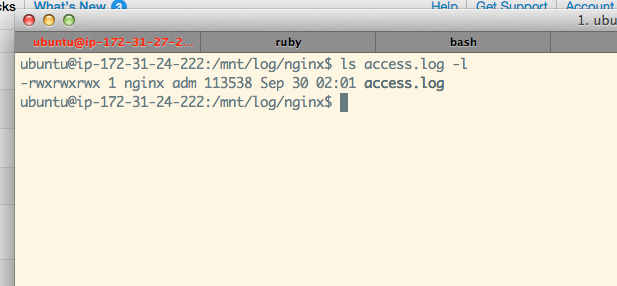

Now we can force a logrotate and see if that part is also working
cd /etc/logrotate.d/
sudo logrotate -f mnt
Jumping back to the logs folder we should see rotated logs